Sane Zoom Meeting Settings
If you often host meetings on Zoom, you may have bumped into issues like participants not being able to join when the host is unavailable (like when they’re on vacation) or participants not being able to screen share.
Here are what I think are some sane settings that I use for my Zoom account that are (unfortunately) not the defaults.
To change these settings, go to your Zoom Meeting Settings.
Waiting Room: Disable
Disabling the Waiting Room will allow participants to join your meeting without needing explicit approval from the host. This is useful if the host is late or is unable to attend a scheduled meeting.
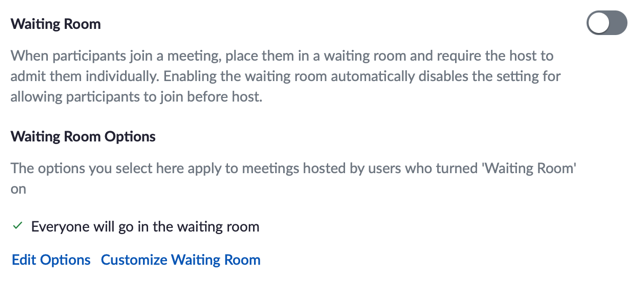
Meeting Passcode: Enable
With the Waiting Room disabled, this is a simple way to prevent random folks from joining your scheduled meetings.

Participants Video: Enable
Don’t bother waiting for everyone to turn on their video, which can delay your meeting start time. Just get to it and have everyone’s video enabled once they join.

Allow participants to join before host: Enable
If the host isn’t available or is running late, let participants join and mingle with each other before the exact time of the meeting.
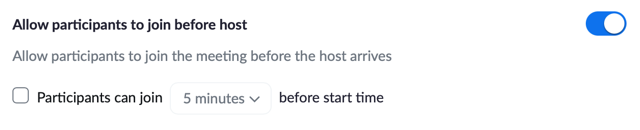
Co-host: Enable
If the host needs to step away for any reason, let the host set a co-host to be able to manage the meeting.

Screen Sharing: Enable
Let participants share their screen without asking permission from the host, but only let one person share at a time.
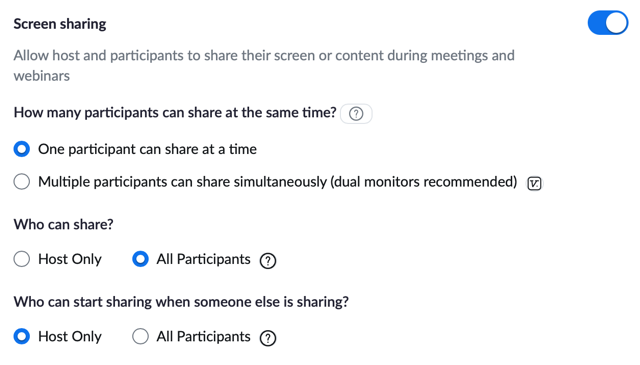
Update upcoming/recurring meetings
The settings above are only for new meetings you create going forward. But your existing meetings will not have these changes. To make sure your existing meetings also have these changes, you’ll need to go into the Zoom app and editing your upcoming meetings.