Horizontal Stack Content Hugging
In your iOS app, you’ve got a Horizontal Stack with subviews layed out like so:
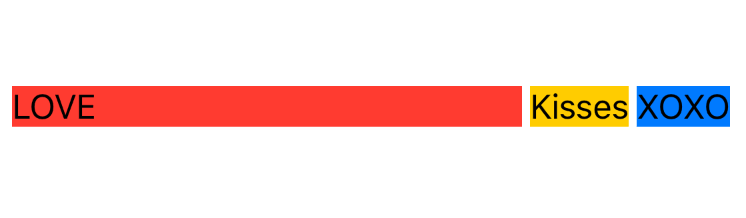
override func viewDidLoad() {
super.viewDidLoad()
let loveLabel = UILabel()
loveLabel.text = "LOVE"
loveLabel.backgroundColor = .systemRed
let kissesLabel = UILabel()
kissesLabel.text = "Kisses"
kissesLabel.backgroundColor = .systemYellow
let xoxoLabel = UILabel()
xoxoLabel.text = "XOXO"
xoxoLabel.backgroundColor = .systemBlue
let stack = UIStackView(arrangedSubviews: [
loveLabel,
kissesLabel,
xoxoLabel,
])
stack.translatesAutoresizingMaskIntoConstraints = false
stack.axis = .horizontal
stack.spacing = 4
view.addSubview(stack)
NSLayoutConstraint.activate([
stack.centerXAnchor.constraint(equalTo: view.centerXAnchor),
stack.centerYAnchor.constraint(equalTo: view.centerYAnchor),
stack.leftAnchor.constraint(equalToSystemSpacingAfter: view.leftAnchor, multiplier: 1),
view.rightAnchor.constraint(equalToSystemSpacingAfter: stack.rightAnchor, multiplier: 1),
])
}
Hmm, a bit too much LOVE
But what if you really want is to see less of that LOVE and more of those Kisses?
The LOVE label is taking too much horizontal space: you want Kisses to be streching out as much as possible.
What we need to do is let Auto Layout know how to prioritize our views':
- Content Hugging
- Compression Resistance
In this case, we care about:
- The
LOVElabel’sContent Huggingpriority - On the Horizontal axis
Let’s give LOVE a high Content Hugging priority so we can smother it with our coder love:
let loveLabel = UILabel()
loveLabel.text = "LOVE"
loveLabel.backgroundColor = .systemRed
loveLabel.setContentHuggingPriority(.defaultHigh, for: .horizontal)
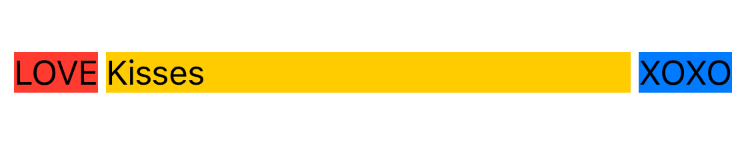
Excellent.
By just adding a single line of code, we were able to tell Auto Layout: “Hey, I want you to prioritize hugging this content (the LOVE label) and let other views on the Horizontal axis to take up more visual space.”
Love and Kisses. XOXO ❤️